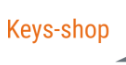Encountering error 0xc004f050 on Windows when trying to upgrade from Home to Pro can be frustrating. The problem occurs when there is a discrepancy between the edition of Windows installed on your PC and the one for which you purchased a license. This article will walk you through the steps to resolve this error and upgrade from Windows Home to Pro or vice versa.
Error 0xc004f050: What It Means and How to Fix It
If you have purchased the Pro version of Windows but end up with the Home version installed on your PC, fear not, we can fix this. Carefully follow the steps below to manually upgrade your system to the Pro version without having to make any additional purchases. If, on the other hand, you purchased the correct product key but want to upgrade to the Pro version
5 Reasons Why Upgrading from Windows Home to Pro May Not Work
If the procedure was unsuccessful, there may be several possible causes:
- Error in Running the Guide: It is possible that some step of the guide was not followed correctly.
- Cracked Edition: You have installed a cracked version of the operating system, you will need to proceed with a fresh installation from scratch.
- Corporate Edition: If you have a corporate edition of the operating system, there may be specific procedures to follow, and a system administrator may be required.

- N edition: If you have an N edition of the operating system, a fresh installation from scratch will be required.

- Wrong Version of the Operating System: If the Pro edition of Windows is installed on your PC but you mistakenly purchased the Home edition, you will need to proceed with the installation of the operating system from scratch. Microsoft has not provided a downgrade mechanism in this specific case, so the most appropriate solution will be to perform a fresh installation of the correct operating system, namely the Home edition.
In this guide we will focus on the latter case, by continuing reading you can follow the step-by-step procedure to upgrade from the Home version of Windows to the Pro version without purchasing an additional license.
How to upgrade from Windows Home to Windows Pro if you have Home installed on your PC but purchased Pro
If you have Windows Home installed but have purchased Windows Pro, here’s what you need to do:
- Verify Installed Edition: make sure the correct edition of Windows is installed on your PC.
- Manual Upgrade to Pro: follow these steps:
- Go to Start > Settings > Update and Security > Activation.
- Click on “Go to store” and then on “I have a product key for Windows 10/11“.
- Before entering the code, disconnect the pc from the internet.
- Enter the generic update code: VK7JG-NPHTM-C97JM-9MPGT-3V66T. Click Next and then click Start. The system will begin loading the code inside your PC. Do not worry if an error window appears during this process; this is normal.
- Once the error window appears, close it without worry. Reconnect your PC to the Internet and verify that it is properly connected using the browser.
- Reboot your PC. During the restart, Windows will start the updates to the Pro version.
- Once the updates are complete, return to Start > Settings > Update and Security > Activation to verify that the system has been successfully updated to the Pro version.
- Additional Assistance: if you encounter problems during this process, contact support for further instructions.
Activating the Pro Version
If you notice after the upgrade that the Pro version is not active, follow these steps:
- Click Change Product Key.
- Enter the Windows 10/11 Pro product key you received by email and click Activate.
By carefully following these steps, you can easily upgrade your system to the Pro version of Windows without any problems. If you encounter difficulties during the process, please feel free to contact us for assistance.
Resolving the Update Error
If your PC already has the correct edition but you still experience an update error, follow these steps:
- Go to Start > Settings > Update and Security > Troubleshooting > Additional Troubleshooting Tool > Windows Update.
- Run the troubleshooting tool to identify and fix any problems with Windows updates.
After the diagnostics are finished, restart the PC and when the PC is operational, go to:
- Update and Security > Activation
- Verify that Windows is already running with the Pro edition
Conclusion
Resolving error 0xc004f050 and upgrading from Windows Home to Pro or vice versa can be a simple process by carefully following the steps provided. If you encounter difficulties, do not hesitate to contact support for additional assistance.
Always remember to verify that your Windows edition is correct before proceeding with any upgrade or activation.