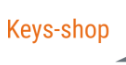PowerPoint gets upgraded and improves collaboration on documents
PowerPoint is a presentation software tool developed and distributed by Microsoft. It is part of the Office suite of products and is used worldwide by educators, entrepreneurs, professionals and students to create visual presentations. PowerPoint presentations can include a combination of text, images, graphics, animation, video, and other media to effectively communicate ideas and information to audiences.
In a recent update, PowerPoint introduced new features, currently available only to Microsoft 365 Insider channel subscribers that can revolutionize the way we collaborate and receive feedback on our presentations. These new features include “reactions” and “blue dots” for comments. Also learn how Microsoft introduced Python in Excel.
PowerPoint: find out reactions and blue dots for comments
Similar to many social media platforms, reactions can now be added to slides or specific elements in a slide. This can be used to express appreciation, concurrence, questions or any other emotional reaction. It can help give immediate feedback, especially during collaborative review sessions. When someone leaves a comment on a slide, a “blue dot” will be displayed next to the specific item or section to which the comment refers. This makes it much easier to locate where comments were left, rather than searching through all the slides or elements. It also facilitates the review process, allowing the user to quickly switch between comments and make necessary changes.
How to use reactions and blue dots on PowerPoint
If you want to make the most of PowerPoint’s new features, here is a step-by-step guide on how to use them:
Opening and Viewing Comments
- Start by opening one of your PowerPoint presentations that already has comments.
- Once opened, you will notice “blue dots” next to the comments.

Adding and Removing Reactions
- Find the comment you wish to respond to.
- Click the “Like” button in the upper right corner of the comment box. When done, the color of the button will turn yellow, indicating that you have liked that comment
- If you change your mind or clicked by mistake, you can easily remove your reaction by clicking the “Like” button again.
Identification of New Changes
- Look for a “blue dot” to the left of the text on a slide. This indicates that the comment is new and needs revision by you.
About the Commentator
- Want to know who left a comment or made a change? Simply hover your mouse over the “Like” button or the “blue dot.” This will show you who made the comment and when.
To track how many “likes” your comment received, look inside the comments thread. Here you will see a count of “likes.” If you are curious about who has liked your comment, simply hover your mouse over the “Like” button.
Why are these changes important?
New features such as reactions and blue dots make it easier for teams to work together on a presentation. For example, if multiple people are working on the same presentation, reactions allow for immediate feedback, while blue dots indicate new comments or changes that need to be reviewed. Quickly identifying where new comments have been left or seeing who has liked a comment can speed up the review and editing process, reducing the time it takes to complete a presentation. Reactions add an element of interactivity to presentations.
This can make the review process more engaging and dynamic, especially when several people are involved. In addition, with the ability to “react” to comments, contributors can now quickly express their agreement, appreciation or other emotions without having to write a detailed comment. This can simplify the collection and understanding of feedback.
Finally, these changes demonstrate Microsoft’s commitment to continuing to innovate and improve its products based on user feedback and market needs. Regularly adapting and updating functionality ensures that PowerPoint remains a relevant and powerful tool for presentations.
These new changes to PowerPoint not only improve the user experience, but also make the collaboration and review process more efficient and productive. With the evolution of the digital world and the importance of presentations in many industries, such updates are essential to meet the growing needs of users.
When will the new PowerPoint features be available
The new PowerPoint features, namely reactions and blue dots, have already been released and are available to users in certain versions and platforms:
- Web users: Those who use PowerPoint online through the browser can take advantage of these features.
- Current Channel Users (Preview): These users can access the new features if they run the specified versions or later:
- Windows: From version 2305 (build 16529.20226) onwards.
- Mac: From version 16.76 (build 23081101) onwards.
It is always recommended to check for available updates to PowerPoint software and install the latest version to ensure access to all new features and enhancements.
Conclusions
The introduction of new PowerPoint features, such as reactions and blue dots, reflects the continued evolution of the software in response to the needs of users in an increasingly collaborative and digital work environment. These additions not only improve the interactivity and efficiency of review sessions, but also the ability of users to quickly communicate ideas and feedback. Finally, the accessibility of these features across different platforms and versions highlights the importance of continuous software synchronization and updating, ensuring an optimal user experience regardless of the device or system in use.