Adobe After Effects is a powerful tool for creating visual effects, motion graphics, and animations. It is widely used in the film, television, and web industries, and is a must-have tool for any serious video editor or motion graphics artist. In this beginner’s guide, we will take a look at the basics of Adobe After Effects and how to get started using it.
1. Setting up your workspace
When you first launch After Effects, you will be presented with a workspace that contains various panels and windows. You can customize this workspace to suit your needs by rearranging the panels and windows, and saving the layout as a custom workspace. The default workspace is the “Standard” workspace, which contains panels for creating, previewing, and rendering your compositions.
2. Creating a composition
A composition in After Effects is similar to a sequence in Premiere Pro or a timeline in Final Cut Pro. It is where you will assemble your video clips, images, and other assets to create your final output. To create a new composition, go to File > New > New Composition. Here you can set the dimensions, duration, and other settings for your composition.
3. Adding layers
Once you have created your composition, you can start adding layers. Layers are like transparent sheets that you can stack on top of each other to create your final image. To add a layer, go to Layer > New > and choose the type of layer you want to add. You can add video clips, images, text, and other types of layers.
4. Applying effects
One of the main reasons why After Effects is so powerful is because of its extensive collection of effects. Effects are like filters that you can apply to your layers to change their appearance or behavior. To apply an effect, select the layer you want to apply it to, and go to Effect > [effect name] > and choose the effect you want to apply. You can adjust the settings of the effect in the Effects Controls panel.
5. Animating layers
After Effects is also great for creating animations. You can animate your layers by adding keyframes, which are markers that define the beginning and end points of an animation. To add a keyframe, select the layer you want to animate, and go to the properties you want to animate in the Timeline panel. Click on the stopwatch icon to add a keyframe, and then move the playhead to a different point in time. Change the property value, and a new keyframe will be automatically added. After Effects will then interpolate between the keyframes to create a smooth animation.
6. Rendering your composition
Once you have finished creating your composition, you can render it out as a video file. To do this, go to Composition > Add to Render Queue. Here you can set the output settings, such as the video codec, resolution, and frame rate. You can also choose where to save the file, and then click on the Render button to start the rendering process.
Conclusion
Adobe After Effects is a powerful tool for creating visual effects, motion graphics, and animations. Although it may seem daunting at first, with a bit of practice and experimentation, you can start creating amazing visuals with After Effects. In this beginner’s guide, we have covered the basics of setting up your workspace, creating a composition, adding layers, applying effects, animating layers, and rendering your composition. With these skills, you can start creating your own masterpieces in After Effects!
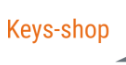
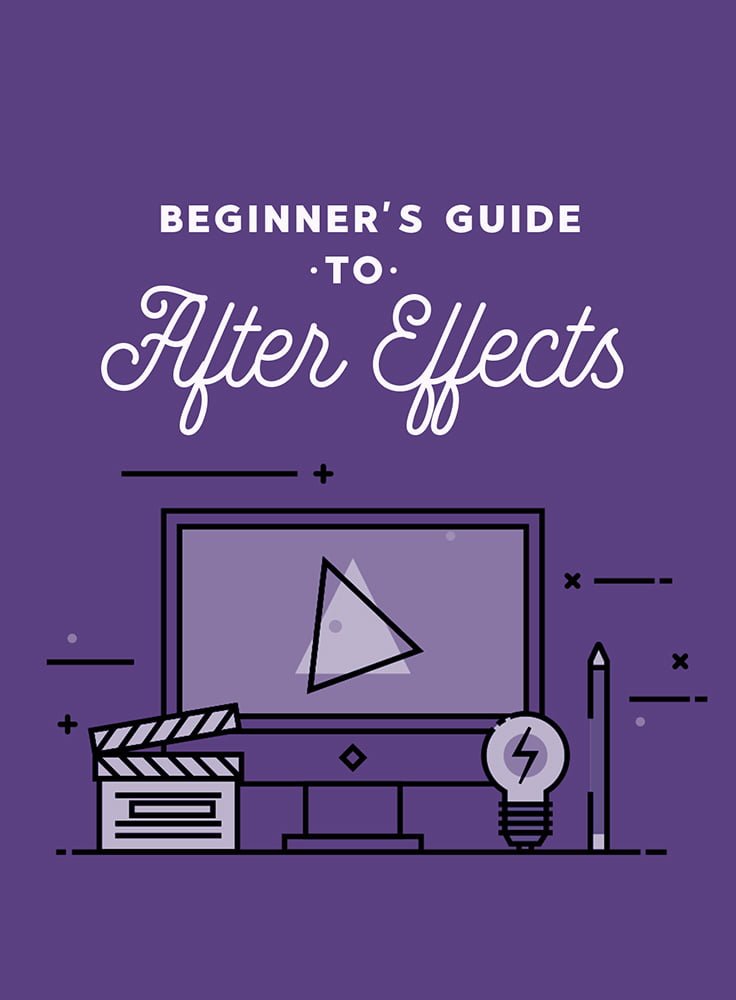



Good post. I learn something totally new and challenging on websites I stumbleupon every day. Its always exciting to read articles from other writers and practice a little something from other sites.
I need to to thank you for this good read!! I certainly enjoyed every little bit of it. I have got you book-marked to check out new things you postÖ
Greetings! Very useful advice within this article! Its the little changes that make the most significant changes. Thanks a lot for sharing!
I have to thank you for the efforts youve put in writing this blog. Im hoping to check out the same high-grade blog posts by you later on as well. In fact, your creative writing abilities has encouraged me to get my own website now 😉
Everything is very open with a precise clarification of the issues. It was definitely informative. Your site is useful. Thank you for sharing!
Itís nearly impossible to find well-informed people for this topic, but you seem like you know what youíre talking about! Thanks