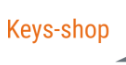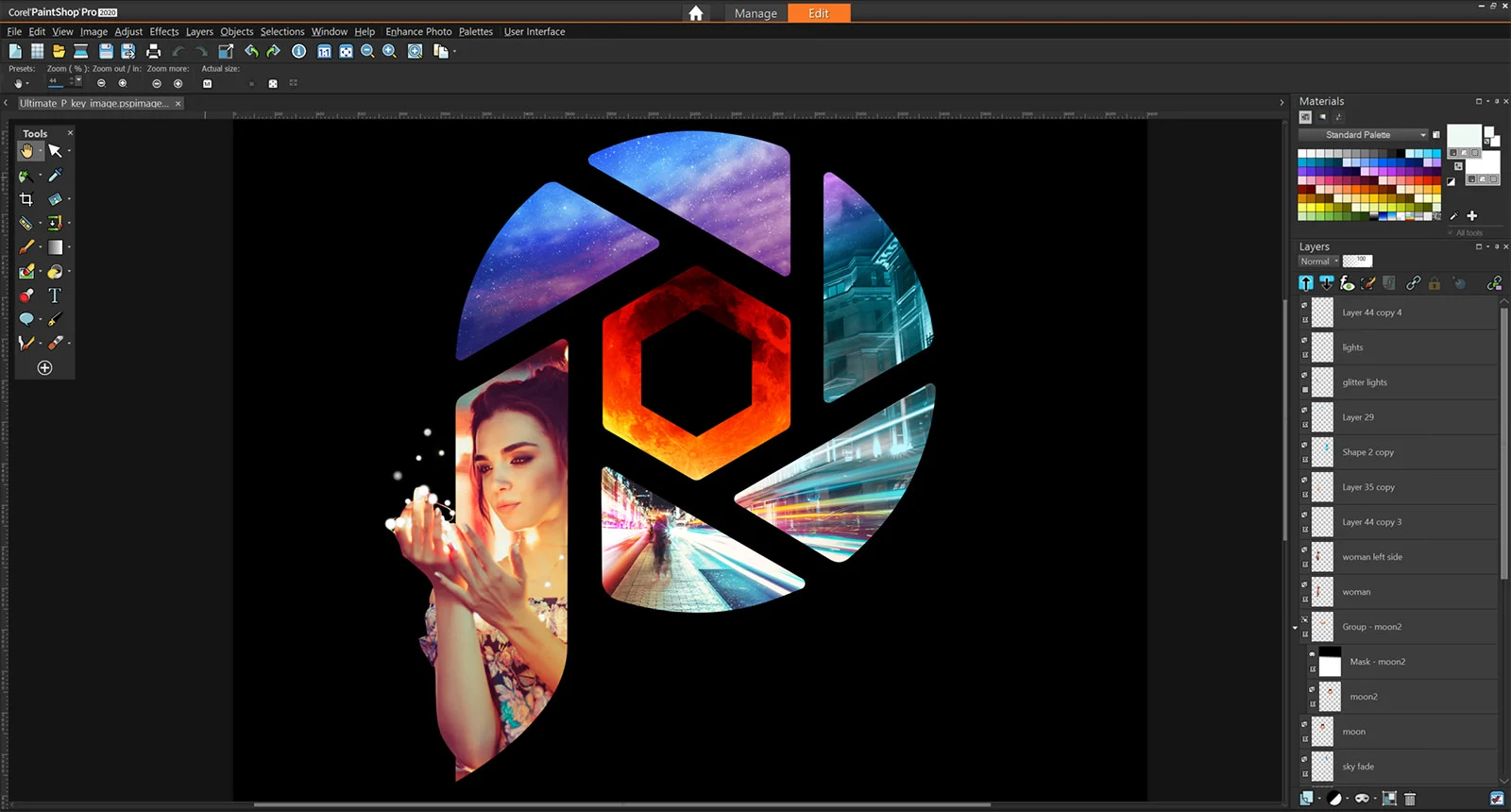Corel PaintShop Pro is an excellent image editor that offers a full suite of powerful image editing, correction, and drawing tools. The interface is extremely flexible, allowing you to customize it to match your exact requirements no matter what your main task is. Despite this powerful feature set, there still remains a lot of work to do in terms of optimization and overall response speed. Powerful and beautiful brush tools create a painterly experience, but it can be hard to finish a fluid brushstroke when the results are appearing well behind your cursor.
For all but the most demanding users, Corel PaintShop Pro will provide all the image editing and creation features that they need. Professionals who are focused on speed and precision will be annoyed at the occasionally slow responsiveness, but this probably won’t bother more casual users. If you’re already accustomed to working with Photoshop there may not be enough here to make you switch programs, but if you’re still deciding whether to go for Photoshop or PaintShop, it’s definitely worth a try.
Detailed Review of Corel PaintShop Pro
User Interface
The initial screen for PaintShop Pro has a nice range of task options, mimicking the style of the launch screen found in the latest version of Photoshop. I don’t mean that to be snide, it’s a good idea and good ideas should spread. It provides quick access to tutorials, support and add-on content, as well the ability to choose your workspace.
The introduction of workspaces is arguably the biggest new change in the new version of PaintShop Pro, allowing you to select between two different versions of the interface depending on how comfortable you are with the program. The Essentials workspace is a streamlined version of the full interface with larger icons for easy access to the most commonly-used editing tools, while the Complete workspace offers every option for more advanced users.

I’m not particularly a fan of the light gray they set as the default background on the Essentials workspace, but it’s easy to change using the ‘User Interface’ menu. In fact, almost every aspect of the interface can be customized, from the tools used on the Essentials tool palette to the size of the various icons used throughout the program.
The Complete workspace, on the other hand, uses a dark gray that is rapidly becoming the standard option for image editing apps from many different developers. It makes a good deal of sense, and really helps the image you’re working on to stand out from the background interface. Of course, if you’re working on a dark image, you can always just quickly swap the background for a lighter shade.

The Complete workspace has two separate modules that can be accessed by a navigation panel at the very top, Manage and Edit. These are fairly self-explanatory: Manage allows you to browse and tag your images, while Edit allows you to perform adjustments, corrections and any other task you might need.
I had just reviewed the latest version of Corel AfterShot Pro, and I’m a bit disappointed to see that Corel hasn’t maintained a consistent tagging system across all its products. The Ultimate version of PaintShop comes bundled with AfterShot Pro, and you might hope for some inter-program functionality for managing the same library of images, but that doesn’t seem to be developed as of yet.

One of the more helpful aspects of the interface is the built-in Learning Center found on the extreme right of the window. It’s context-aware, giving you quick tips on how to use the particular tool or panel you’ve currently selected, which is a big help when learning to use the program.
If you’re already a master of PaintShop you can quickly hide the window, but it’s nice to see a developer taking the time to include a feature like this – although it is a bit odd that it’s not immediately enabled on the Essentials workspace, which is billed as a good place for beginners to start.
Photo Editing
Photo editing is one of the main uses of PaintShop Pro, and overall the editing tools are quite good. It’s a bit basic when it comes to working with RAW images, allowing you to apply some very limited adjustments upon opening.
Clearly Corel would prefer that you use AfterShot Pro for this, as they actually display an ad for the other program right in the opening dialog box, although that might only be visible in the trial version. As I mentioned, the controls here are pretty basic, so this is probably not the best choice for a complete RAW workflow.

However, once you start actually working with an image, the editing tools are more than up to the job. I found clone stamping to be a bit slow during an extended brush stroke, even on my extremely powerful computer, but the results were perfectly acceptable once they finished rendering.
Oddly enough, the Warp Brush, which you might expect to use far more computing resources, worked without any lag at all. I’m not sure if that’s because it’s a newer addition to the program that was coded more efficiently, but all the brushes and tools should be that responsive.
Applying adjustment layers is a bit clumsy, as you’re initially restricted to seeing your edits in a very small preview window. You can enable previewing on the full image, but that really removes the need to include the claustrophobically small preview windows in the adjustment dialog box and makes you wonder why they are included at all. It may have helped speed up the editing process in older versions designed for slower computers, but it feels like something of a relic now.

Drawing & Painting
PaintShop Pro isn’t just for editing photographs. It includes a wide range of drawing and painting tools that are inspired by (if not taken directly from) one of Corel’s other famous programs, the unimaginatively named Painter.
What it doesn’t have in naming creativity it more than makes up for in talent, as you can see from the brushes that have made their way into PaintShop Pro. You can even create an image with a textured backdrop to properly bring out the full textural effects of photorealistic drawing and painting by selected ‘Art Media Background’ when creating a new file, although the range of preset backgrounds is a bit limited.


There are a wide range of brushes available, each with their own extensive set of customization options. We don’t have time to go into them all, but they’re one of the more exciting features of PaintShop Pro and definitely worth a look for freehand artists and designers.

PaintShop includes a pretty novel way of selecting colors for your brushes, allowing you to quickly create color palettes based on any of the traditional color wheel models. It might be nice to have the option to use them as a base and then customize within this window, because some of the results can be hideous and mistakenly guide people into thinking they are good choices, but it’s a nice touch regardless.

If you’d rather paint directly overtop of an existing image, you can even set your brushes to automatically sample the colors of the underlying image each time you click. These kinds of features make me wish that I had proper drawing tablet just to experiment properly!
Image Output
Once it comes time to save your masterpiece, PaintShop Pro has a surprising number of ways you can get it out of the program and into the world. You can simply save it as a normal image file of course, or you can use one of the email and sharing options. The email option requires the use a desktop email application so I couldn’t test it out (do people actually still use those?), but you can also share directly to Facebook, Flickr, and Google+.

Obviously, this list is a bit out of date since there’s no Instagram integration or options for any of the more popular photo sharing sites, but the Facebook integration worked quite well when I tested it. The upload was fast enough that I couldn’t even get a screenshot of the progress bar, and everything appeared properly when I verified the upload on Facebook.
Initially, I ran into a problem with the configuration because I wanted to limit the access that PaintShop would have to my profile data, but that wasn’t PaintShop’s fault. I simply removed the app permissions from Facebook, logged in again, and gave it full permissions, and everything went smoothly.
Conclusion
Corel PaintShop Pro is an excellent image editing, drawing and painting program with some innovative features. For most users and uses it provides an excellent alternative to Photoshop, although professional users will feel the lack of extensive color management support and other more advanced technical features.
Professionals will also be keenly aware of the brush stroke lag and slow editing process, but this is unlikely to be too much of a problem for more casual users who aren’t working to a deadline. Hopefully, Corel will keep pushing the optimization of PaintShop’s code, eventually making it a true professional competitor to PhotoshopBUY COREL PAINTSHOP PRO 2022 ULTIMATE From here – https://keys-shop.in/product/corel-paintshop-pro-2022-ultimate-2/